Hello And Welcome 
This Guide / Tutorial Will Help You ONLY If You Have The Following:
Newest Client
Microsoft Loopback Adapter
A Brain
A Computer (Windows, Not Mac Or Linux)
Administrative Control
Know Common Sense About Your Computer Drivers.
If You Pass All Of What Was Above, Lets Move Onto The First Step.
Step 1).
Click The Windows Icon For You Explorer.exe Start Menu System:
Step 2).
Right-Click Your Filesystem Icon (Also Known As Your Computer Local Disk Drive), And Click On "Properties".

Step 3).
Click Device Manager, And / If It Asks For Administrator Permission, Allow It.
It Will Now Load Your Computer Drivers!

Step 4).
It Will Look Like So:
Step 5). Click On Network Adapters (To Show Your Network Drivers):

Note: No More ScreenShots From Here On.
Step 6 Find "Microsoft Loopback Adapter".
Step 7 : Now Right-Click It, And Press "Uninstall".
Step 8 : Exit It (Or Save If It Asks), And Click On HeliosMSV83.exe In Your V75 Folder, And Try To Relog. It Shouldnt DC You Anymore.
This Guide / Tutorial Will Help You ONLY If You Have The Following:
Newest Client
Microsoft Loopback Adapter
A Brain
A Computer (Windows, Not Mac Or Linux)
Administrative Control
Know Common Sense About Your Computer Drivers.
If You Pass All Of What Was Above, Lets Move Onto The First Step.
Step 1).
Click The Windows Icon For You Explorer.exe Start Menu System:
Step 2).
Right-Click Your Filesystem Icon (Also Known As Your Computer Local Disk Drive), And Click On "Properties".

Step 3).
Click Device Manager, And / If It Asks For Administrator Permission, Allow It.
It Will Now Load Your Computer Drivers!

Step 4).
It Will Look Like So:
Step 5). Click On Network Adapters (To Show Your Network Drivers):

Note: No More ScreenShots From Here On.
Step 6 Find "Microsoft Loopback Adapter".
Step 7 : Now Right-Click It, And Press "Uninstall".
Step 8 : Exit It (Or Save If It Asks), And Click On HeliosMSV83.exe In Your V75 Folder, And Try To Relog. It Shouldnt DC You Anymore.

